Transform Your Home into a Smarter Living Space with Koble. Schedule an appointment today at 8129 4164!
Transform Your Home into a Smarter Living Space with Koble. Schedule an appointment today at 8129 4164!
Updates
Support lightning-fast pairing method
Lightning-fast pairing is a non-sensory pairing method that enables non-sensory interconnection with a lightning-fast pairing router by updating the firmware of Tuya IoT devices. Each device has a specific key dynamically generated by the cloud. This greatly enhances pairing efficiency and improves information security.
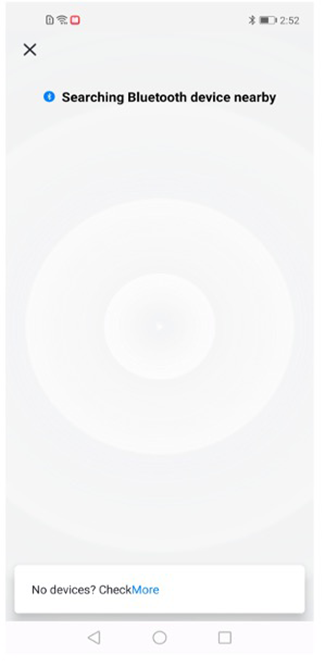
Manual Bluetooth pairing process optimization
Multiple devices can be added at any one time. Efficiency and success ratio of Bluetooth pairing is improved.
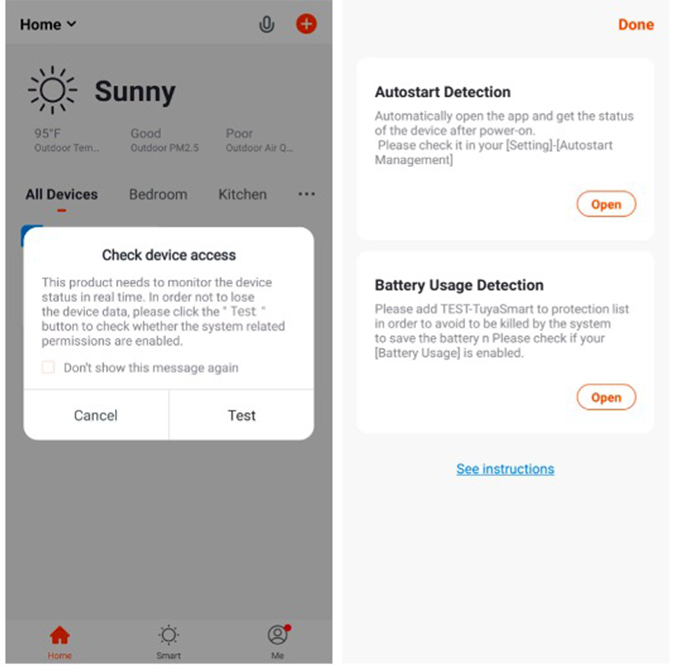
Gateway failover
Support gateway failover. The failed gateway will be replaced by a new one, after which the sub-devices and related scene functions will be migrated to the new gateway.
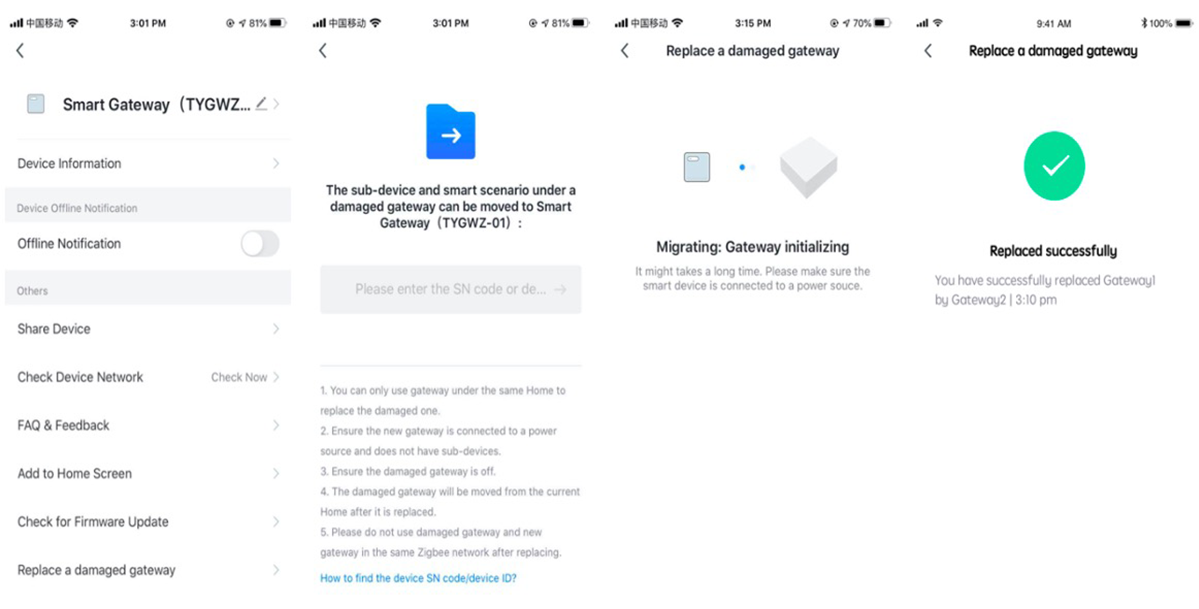
Anti-Loss devices and icon optimization
This optimization involves anti-loss devices and icon settings. In addition to the existing icons of Take Photo and Select from Album in the preset icons of device details for anti-loss devices, we added Select an Icon where provides useful and great-looking icons such as keys, wallets, backpacks, and luggage.
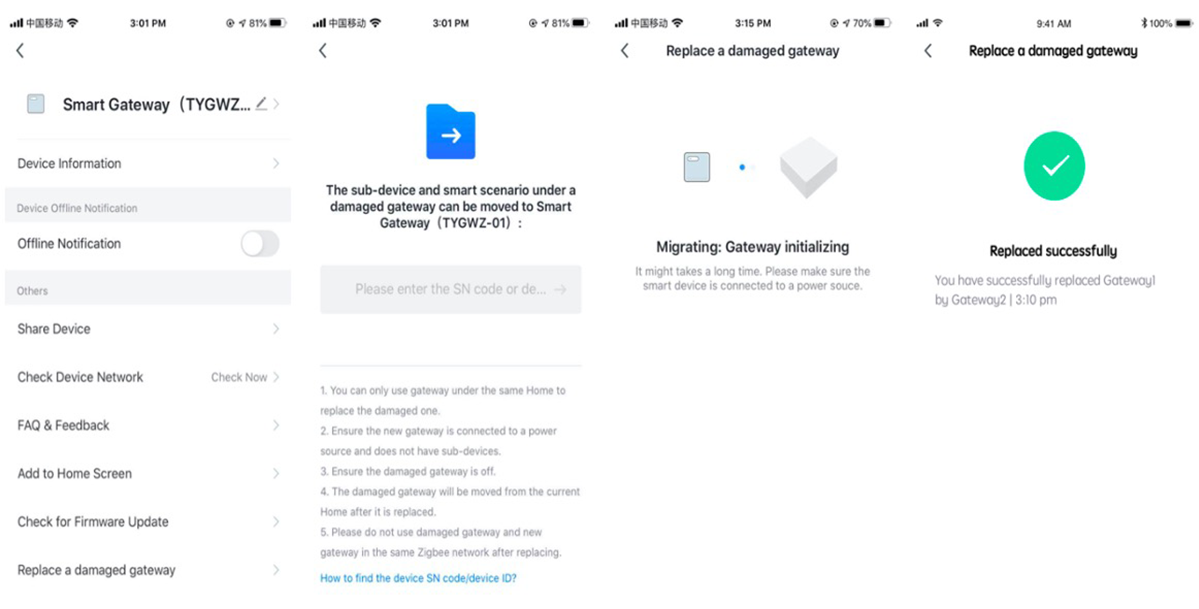
Scene service experience optimization 2.0
Further optimize the scene services experience, enable the automated conditional setting of schedule limits, and adapt to iOS14 for accurate geolocation.
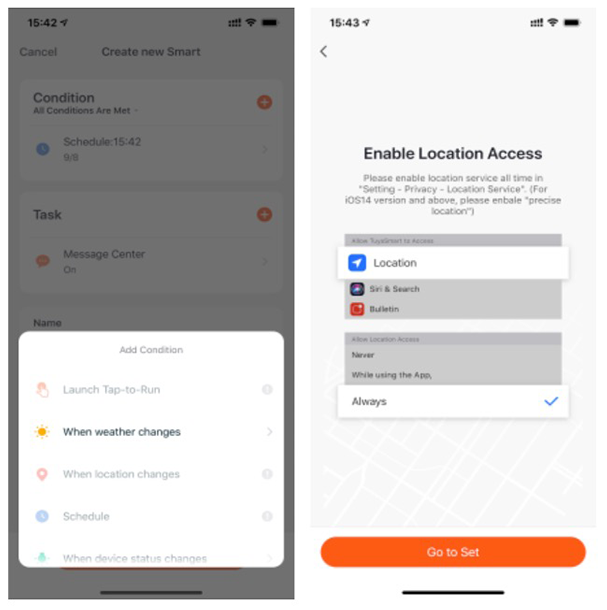
Scene switch supports selectable step range
The selectable step range for each scene switch support action has been optimized. For example, the WiFi scene switch configuration scene action supports the numerical DP selectable step adjustment of some categories; the Zigbee scene switch supports the numerical DP selectable step adjustment of some categories for the full protocol panel; the scene created by the App tab page supports the numerical DP.
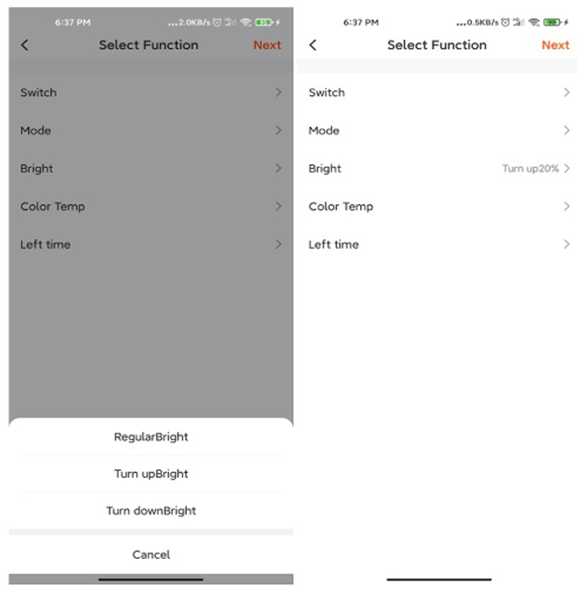
Support lightning-fast pairing method
Lightning-fast pairing is a non-sensory pairing method that enables non-sensory interconnection with a lightning-fast pairing router by updating the firmware of Tuya IoT devices. Each device has a specific key dynamically generated by the cloud. This greatly enhances pairing efficiency and improves information security.
Support lightning-fast pairing method
Lightning-fast pairing is a non-sensory pairing method that enables non-sensory interconnection with a lightning-fast pairing router by updating the firmware of Tuya IoT devices. Each device has a specific key dynamically generated by the cloud. This greatly enhances pairing efficiency and improves information security.
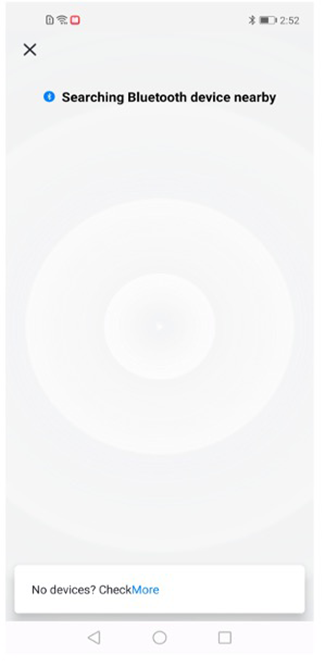
Manual Bluetooth pairing process optimization
Multiple devices can be added at any one time. Efficiency and success ratio of Bluetooth pairing is improved.
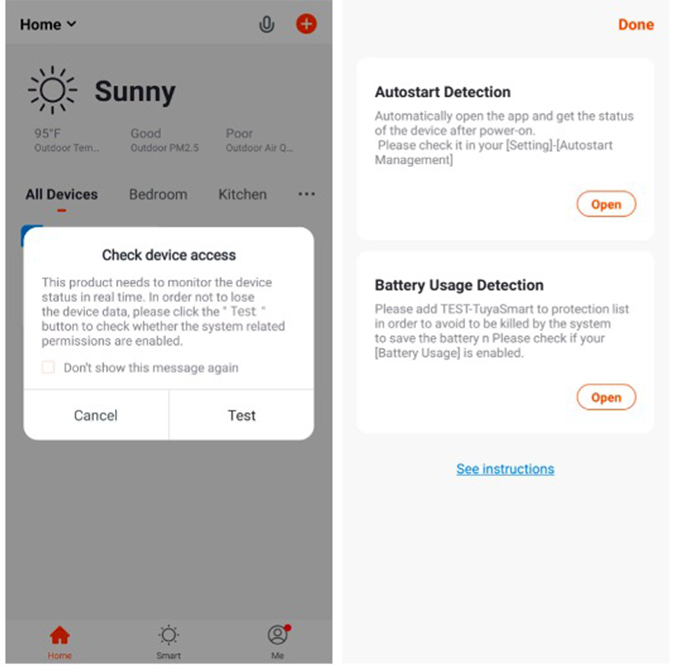
Gateway failover
Support gateway failover. The failed gateway will be replaced by a new one, after which the sub-devices and related scene functions will be migrated to the new gateway.
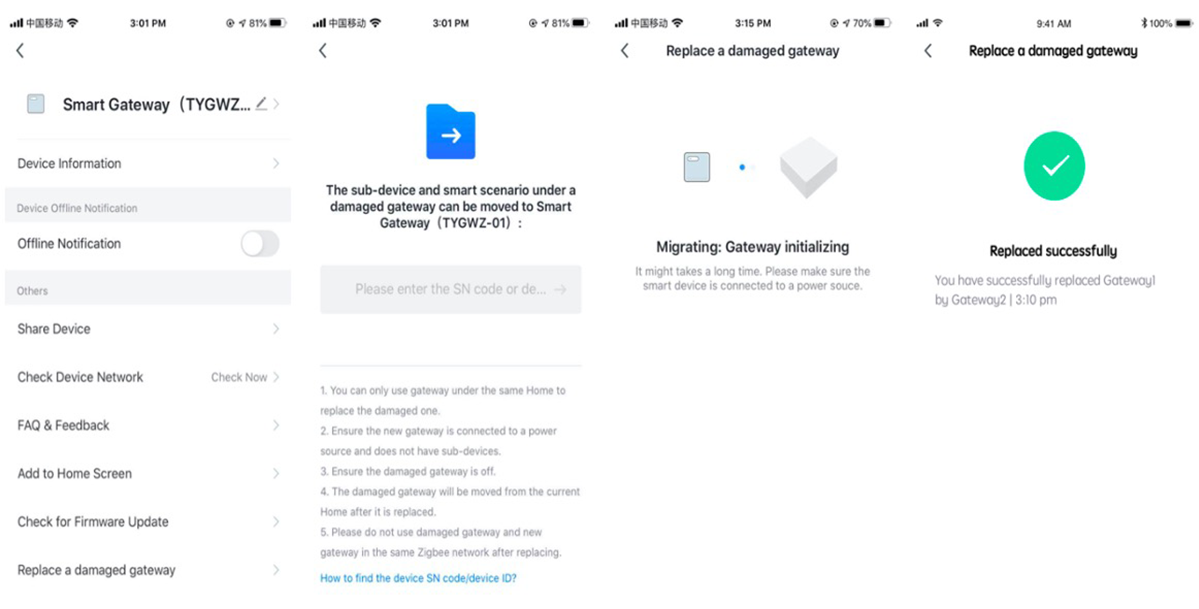
Anti-Loss devices and icon optimization
This optimization involves anti-loss devices and icon settings. In addition to the existing icons of Take Photo and Select from Album in the preset icons of device details for anti-loss devices, we added Select an Icon where provides useful and great-looking icons such as keys, wallets, backpacks, and luggage.
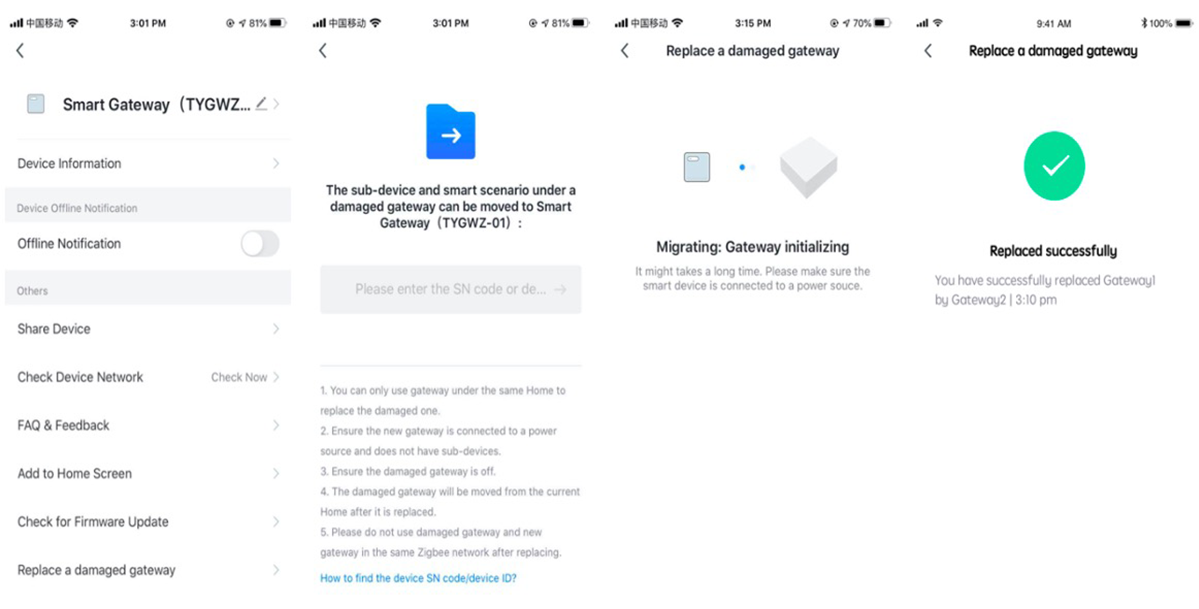
Scene service experience optimization 2.0
Further optimize the scene services experience, enable the automated conditional setting of schedule limits, and adapt to iOS14 for accurate geolocation.
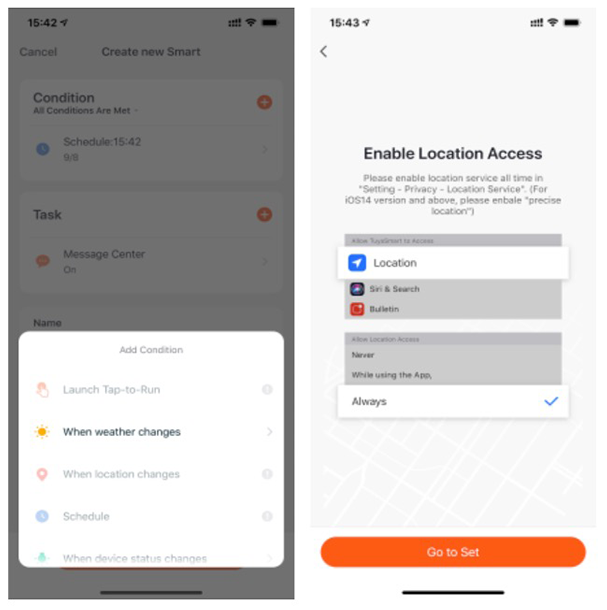
Scene switch supports selectable step range
The selectable step range for each scene switch support action has been optimized. For example, the WiFi scene switch configuration scene action supports the numerical DP selectable step adjustment of some categories; the Zigbee scene switch supports the numerical DP selectable step adjustment of some categories for the full protocol panel; the scene created by the App tab page supports the numerical DP.
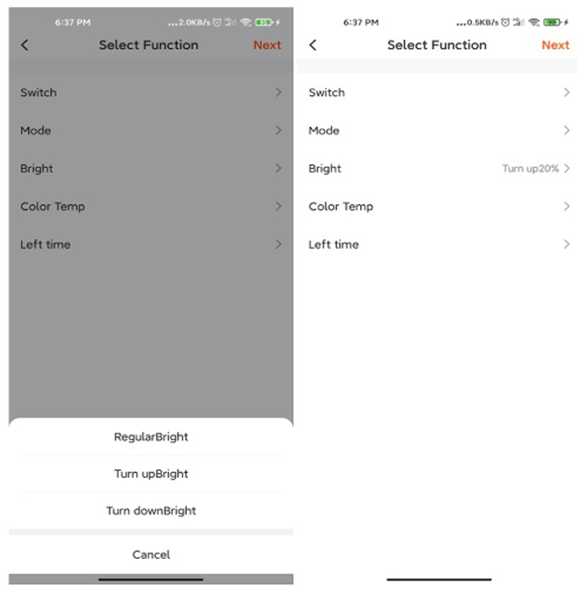
Support lightning-fast pairing method
Lightning-fast pairing is a non-sensory pairing method that enables non-sensory interconnection with a lightning-fast pairing router by updating the firmware of Tuya IoT devices. Each device has a specific key dynamically generated by the cloud. This greatly enhances pairing efficiency and improves information security.
Support lightning-fast pairing method
Lightning-fast pairing is a non-sensory pairing method that enables non-sensory interconnection with a lightning-fast pairing router by updating the firmware of Tuya IoT devices. Each device has a specific key dynamically generated by the cloud. This greatly enhances pairing efficiency and improves information security.
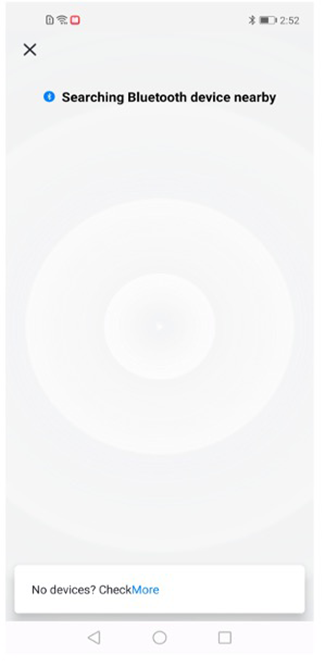
Manual Bluetooth pairing process optimization
Multiple devices can be added at any one time. Efficiency and success ratio of Bluetooth pairing is improved.
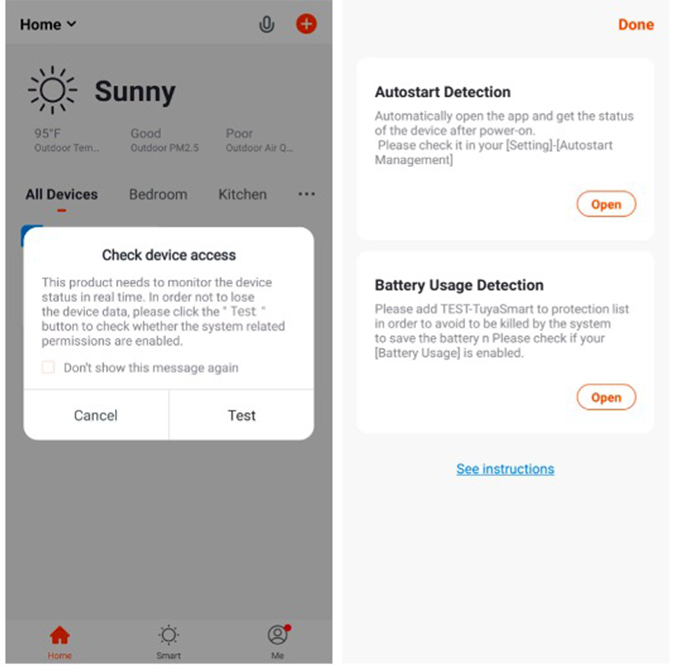
Gateway failover
Support gateway failover. The failed gateway will be replaced by a new one, after which the sub-devices and related scene functions will be migrated to the new gateway.
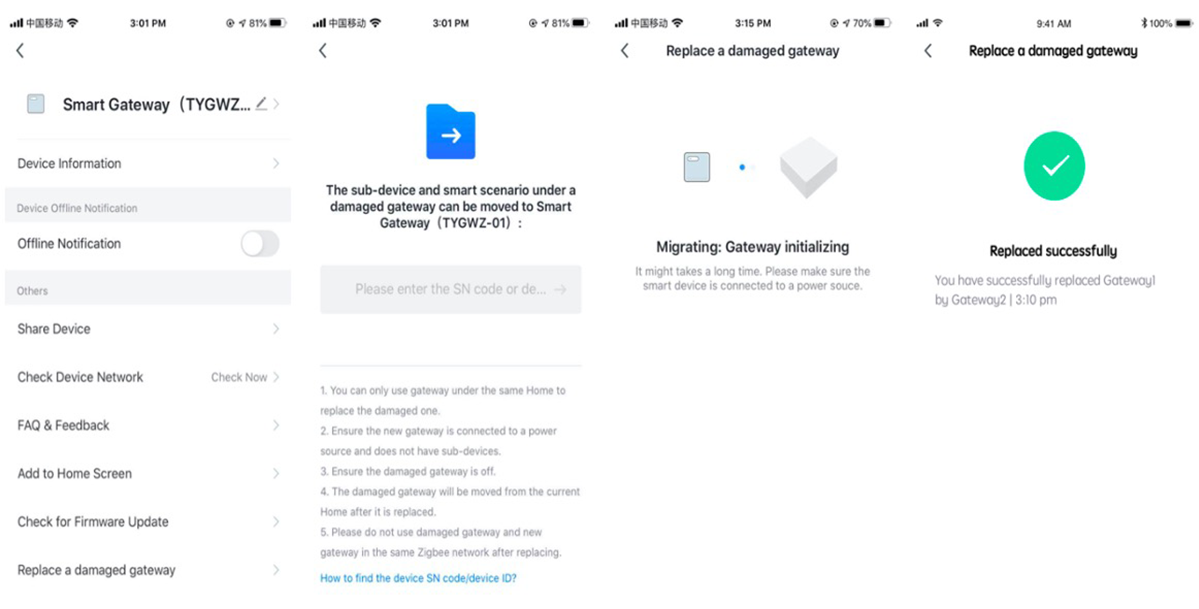
Anti-Loss devices and icon optimization
This optimization involves anti-loss devices and icon settings. In addition to the existing icons of Take Photo and Select from Album in the preset icons of device details for anti-loss devices, we added Select an Icon where provides useful and great-looking icons such as keys, wallets, backpacks, and luggage.
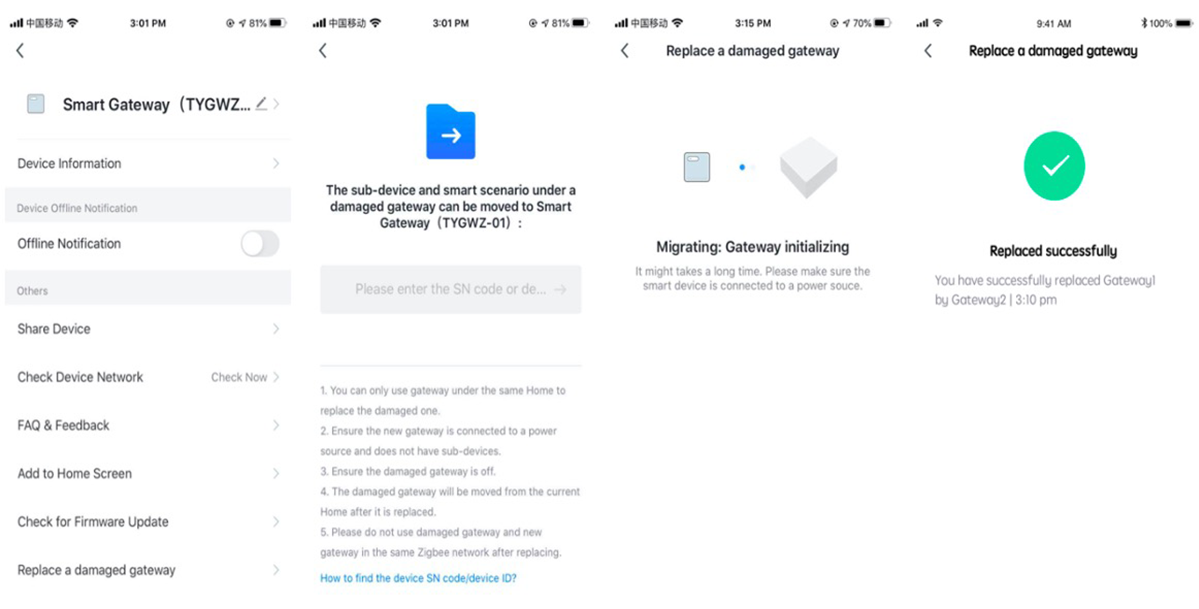
Scene service experience optimization 2.0
Further optimize the scene services experience, enable the automated conditional setting of schedule limits, and adapt to iOS14 for accurate geolocation.
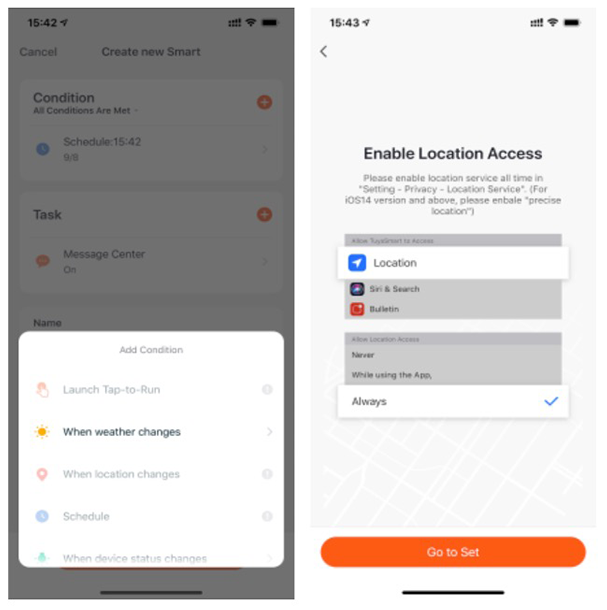
Scene switch supports selectable step range
The selectable step range for each scene switch support action has been optimized. For example, the WiFi scene switch configuration scene action supports the numerical DP selectable step adjustment of some categories; the Zigbee scene switch supports the numerical DP selectable step adjustment of some categories for the full protocol panel; the scene created by the App tab page supports the numerical DP.
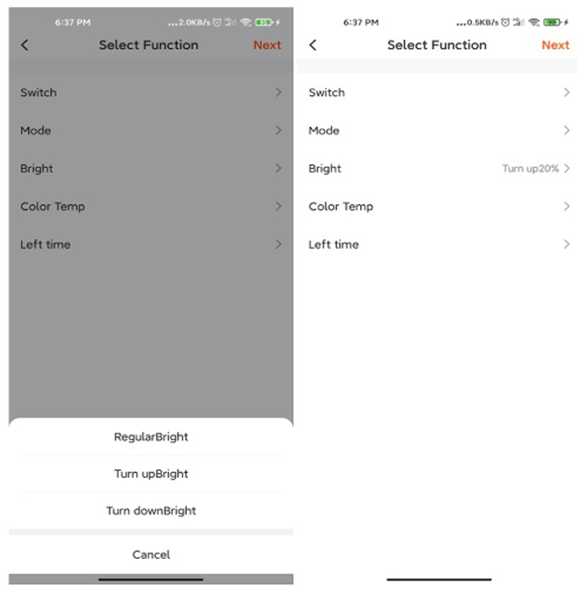
Support lightning-fast pairing method
Lightning-fast pairing is a non-sensory pairing method that enables non-sensory interconnection with a lightning-fast pairing router by updating the firmware of Tuya IoT devices. Each device has a specific key dynamically generated by the cloud. This greatly enhances pairing efficiency and improves information security.
Support lightning-fast pairing method
Lightning-fast pairing is a non-sensory pairing method that enables non-sensory interconnection with a lightning-fast pairing router by updating the firmware of Tuya IoT devices. Each device has a specific key dynamically generated by the cloud. This greatly enhances pairing efficiency and improves information security.
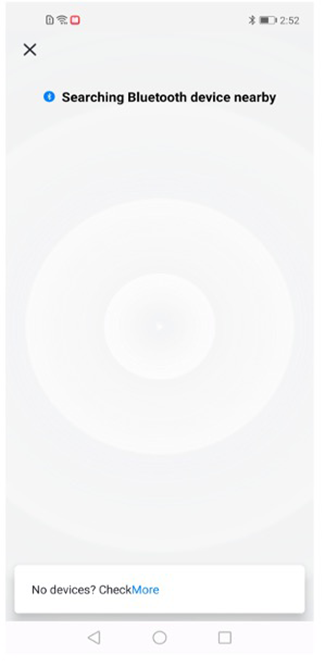
Manual Bluetooth pairing process optimization
Multiple devices can be added at any one time. Efficiency and success ratio of Bluetooth pairing is improved.
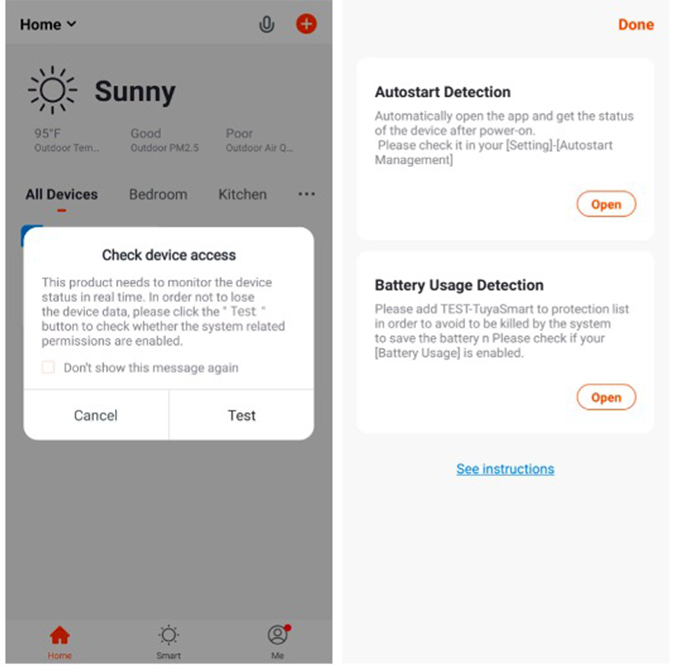
Gateway failover
Support gateway failover. The failed gateway will be replaced by a new one, after which the sub-devices and related scene functions will be migrated to the new gateway.
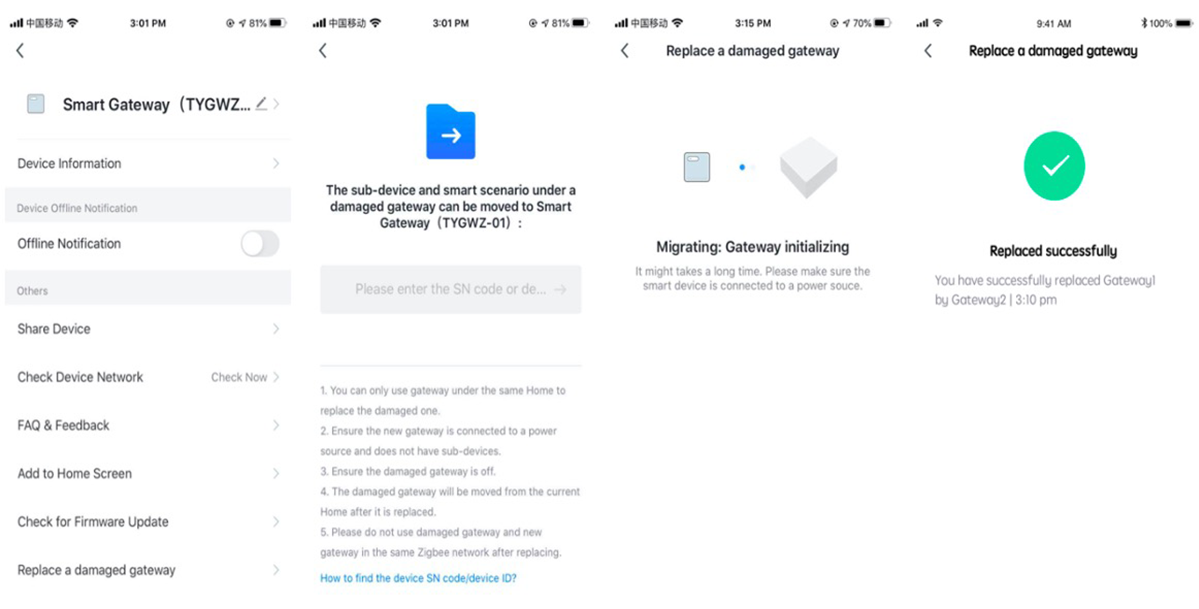
Anti-Loss devices and icon optimization
This optimization involves anti-loss devices and icon settings. In addition to the existing icons of Take Photo and Select from Album in the preset icons of device details for anti-loss devices, we added Select an Icon where provides useful and great-looking icons such as keys, wallets, backpacks, and luggage.
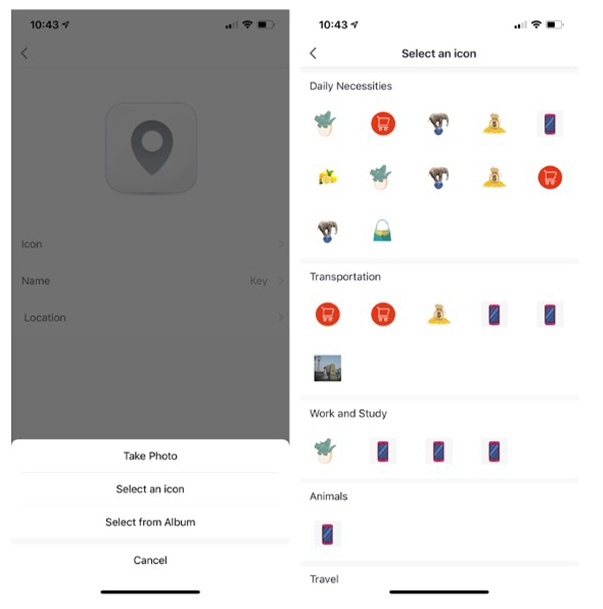
Scene service experience optimization 2.0
Further optimize the scene services experience, enable the automated conditional setting of schedule limits, and adapt to iOS14 for accurate geolocation.
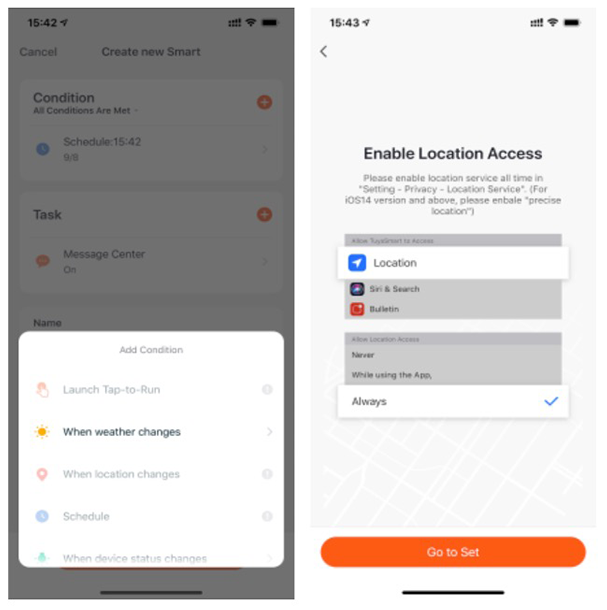
Scene switch supports selectable step range
The selectable step range for each scene switch support action has been optimized. For example, the WiFi scene switch configuration scene action supports the numerical DP selectable step adjustment of some categories; the Zigbee scene switch supports the numerical DP selectable step adjustment of some categories for the full protocol panel; the scene created by the App tab page supports the numerical DP.
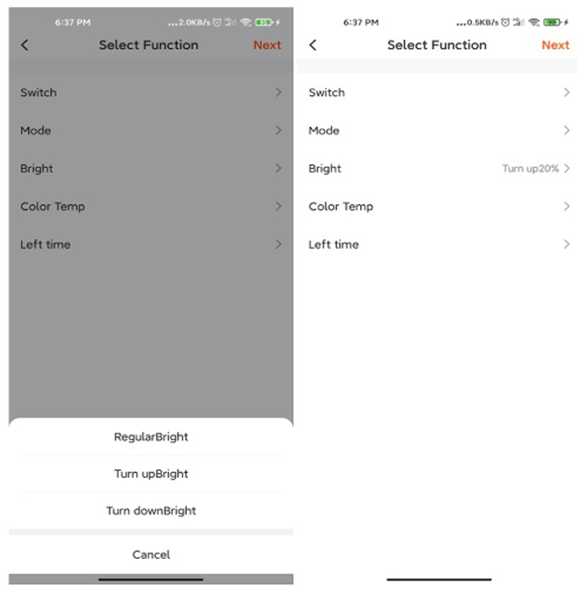
Koble Smart Home